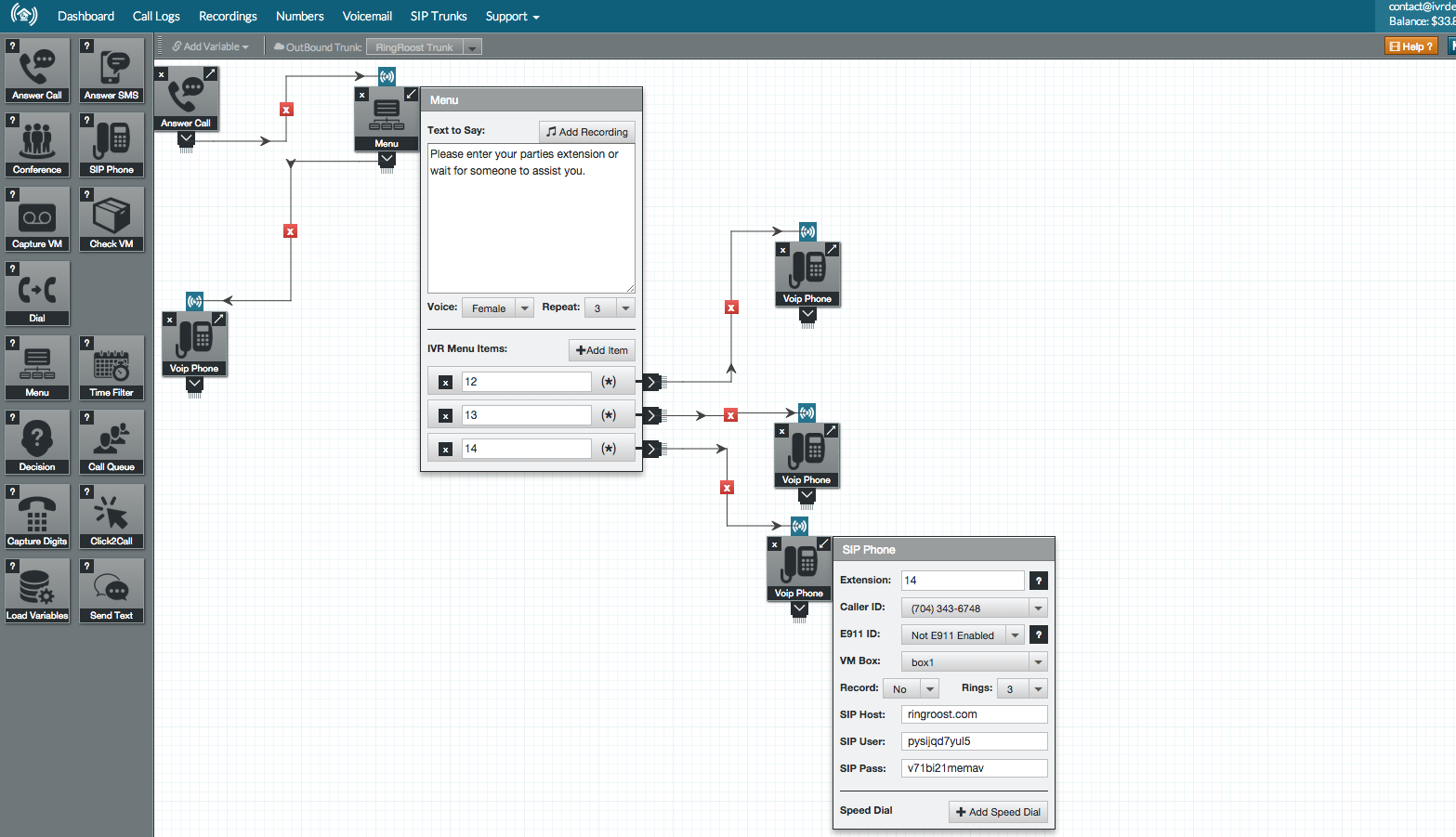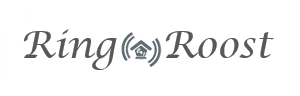STEP 7 - Optional Features
There are many different ways of setting up more advanced PBX's, here I have outlined a few of the more common features that are used in a PBX.
7.1 Setting up an Auto Attendant (IVR)
Now to have a little fun we can setup a interactive voice response (IVR) prompt for our primary phone number. Our prompt will simply ask the user to enter their party's extension, if they don't enter an extension they will fall through and ring the main phone, otherwise we will forward them to whatever phone extension then entered.
To set up an IVR on our PBX we need to use a "Options Menu Element" - go ahead and drag and drop ones of these elements onto your phone system. Remove the connectors between one of you "Voip Phones" and "Inbound Phones" and add a the "Options Menu" in the middle. Type some text inside the options menu: Hi and thanks for calling our company. Please dial your party's extension now or wait for someone to assist you.
Now on you're Options Menu click "Add Item" three times and enter 1,2,3 in each "Menu Item" field. Then connect each "Menu Item" with the phone of the appropriate extension. Then save your phone system. Now whenever someone calls your "main" phone line they will be prompted to dial an extension of wait for the default phone to ring .Pretty cool huh! Go ahead and test it out. Also, see more about setting up an auto attendant for google voice customers.
After adding IVR your phone system should look like this: