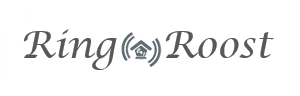Grandstream GXP1450
The Grandstream GXP1450 is a great simple phone to get started with, it supports up 2 SIP accounts, and configuration is very simple.
Step 1 - Accessing the GXP1450 control panel.
Plugin the phone, and connect the ethernet cable. After the phone boots up you should see the the device's IP address, something like "192.168.20.12". With a computer on your network access the web panel by typing in the phone's url in a web browser ie: http://192.168.20.12 (be sure to replace ip with your phones ip). You will be prested with a login screen - "admin" is the default password for this phone.
Step 2 - Inputing your RingRoost SIP credentials.
After you are logged in, go to "Accounts" -> "Account 1" and enter the below information. Note: You will need to have created a PBX on RingRoost and added a "SIP Phone Control", if you have not done this yet please see here: http://www.ringroost.com/how-to-set-up-and-register-a-sip-phone.php
after entering your SIP credentials as shown below click "Update" and then reboot your Phone. You can now verify if your phone registered properly by going back into the GXP1450 control panel and view the "status" of Account 1.
| Setting | Value |
| Account Name: | RingRoost "SIP User" - found on SIP Phone Control (ex:qhuygausucta) |
| SIP Server: | ringroost.com |
| Secondary Server: | ringroost.com |
| Outbound Proxy: | ringroost.com |
| SIP User ID: | RingRoost "SIP User" - found on SIP Phone Control (ex:qhuygausucta) |
| Authenticate ID: | RingRoost "SIP User" - found on SIP Phone Control (ex:qhuygausucta) |
| Authenticate Password: | RingRoost "SIP Password" - found on SIP Phone Control (ex:ttduasgtttab) |
| Name: | RingRoost "SIP User" - found on SIP Phone Control (ex:qhuygausucta) |
| DNS Mode: | A Record |
| Preferred Vocoder: | PCMU, PCMA, G.729 |