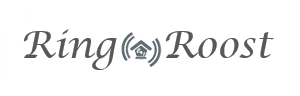Step 6 - Voicemail Setup
Setting up voicemails for your office system with RingRoost is a very simple process. You can create more voicemail boxes through your RingRoost panel under the "Voicemail" Tab. Simply create any name and password for your voicemail box. Then on your PBX update your "SIP phone" control by selecting the voicemail box you want to use for that phone from the "VM Box" dropdown:
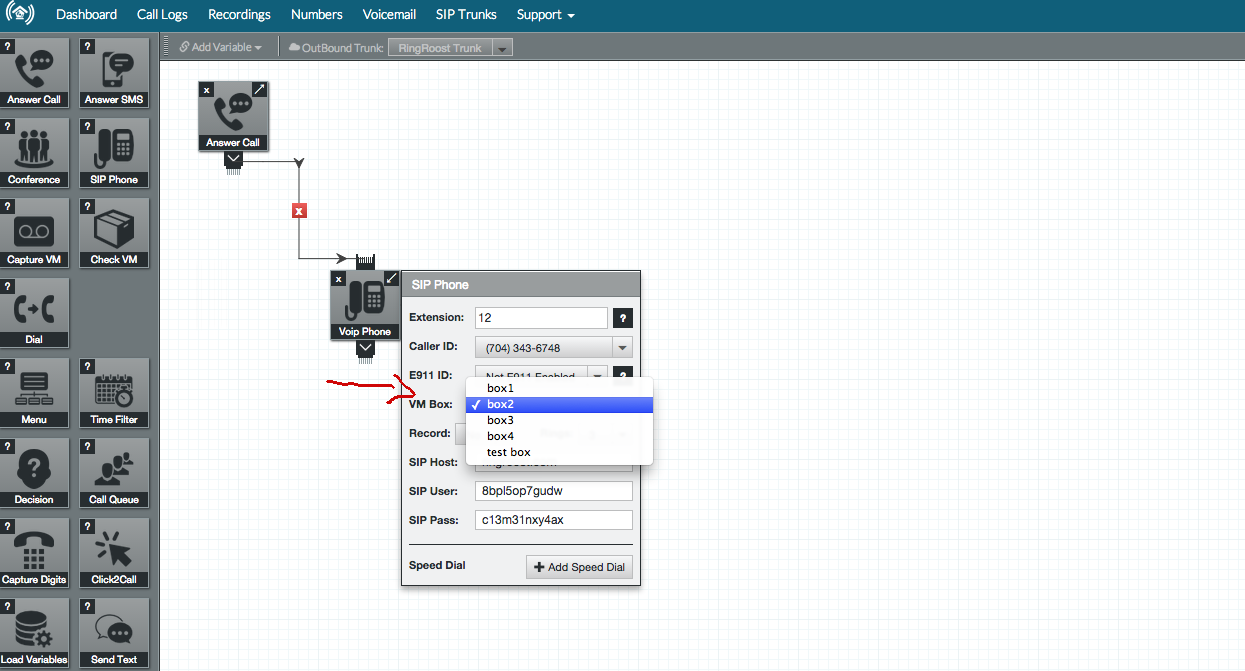
Note: If you do set a password for your voicemailbox, then you won't be prompted for a password when accessing your voicemail. Even without a password your voicemail will not be publicly accessible, however adding a password does add an additional layer of security.
To personalize your voicemail messages pick up your SIP phone and dial *00, this will walk you through a prompt that allows your to record your voicemail greeting. You will then be able dial *98 or 0 on your SIP phone at any time to check your voicemails. After listening to a voicemail you will be prompted with various options.
- Pressing 1 will skip to the next message.
- Pressing 2 will replay the message.
- Pressing 3 will delete the message.
- Pressing 4 will call back the number that left the message.